There are many DJ software that let you DJ for free. But what are the good ones? You wanna start DJing but don’t know where to start? This is a guide with the apps I recommend to DJ for free.
On Windows and Mac, the best free software to DJ is Rekordbox 6. It is free as long as you don’t connect an external DJ device. In other words, you can DJ with just a mouse and keyboard. On mobile devices, the best free app is djay made by algoriddim.
DJ for free with Rekordbox 6 (Windows & Mac)
Rekordbox is a DJ software made by Pioneer, the reference in DJ equipment. It is the software all famous DJ use to mix at home or to prepare their USB flash drives before festivals.
Pioneer recently made Rekordbox free since version 6. The monthly subscription is only needed if you connect certain DJ devices or want some additional features. Otherwise, the software is completely free to use with a mouse and a keyboard.
Indeed, with the free version, you will have:
- The complete music management part: analyze BPM and keys, create playlists, add cue points, etc.
- A full mixer area with EQ and faders. The possibility to pre-listen to tracks on headphones is also available.
- The complete waveform colors with its BPM grid.
- Effects: Flanger, Reverbs, Echo, Filters, everything is there.
- A sampler: Perfect to launch your DJ jingles or drops.
- The possibility to change the speed and key of a track.
- Scratching, but let’s be honest, you won’t do great with a mouse.
The only feature missing in this free plan is recording your mixes. But it is something you can easily do with other software such as Audacity. So it really isn’t a problem and audacity is really easy to use.
The complete list of differences is listed here.
The industry standard
Rekordbox is really a great software and is the industry standard. Indeed, even if some people prefer Serato (which isn’t free to mix properly), Rekordbox is unavoidable to mix in a club or in a festival.
Indeed, most clubs and festivals use Pioneer equipment. But in order to use your USB drive, you need to export your music through Rekordbox. The purpose is to have the BPM and key pre-analyzed and saved on your USB drive. It also allows you to save important time tags (CUE points), preferred loops, and playlists. Even Serato users – the competitor app – have no choice but to use Rekordbox once in a while.
Rekordbox is without a doubt the most complete free DJ app. But on top of that, it has the advantage of preparing you for what is coming next. Therefore, if you enjoy DJing with your computer and plan to buy a DJ controller, you won’t be lost.
When you will take the leap to play in a club, all the terms seen on the software are similar to the terms used on Pioneer equipment: Hot CUEs, Quantize, Slip mode, Beat Sync, etc. Even the layout of the equipment will be familiar.
So there is no doubt of using Rekordbox as your first DJ software to start to learn. It is the best free DJ software even without considering it is from Pioneer. So having the Pioneer environment on top of that is like the cherry on the cake.
How to DJ for free with Rekordbox 6 (the setup)
1. Download Rekordbox
Download & install Rekordbox 6 which is available on the official Pioneer website here: https://rekordbox.com/en/download/
Make sure to download Rekordbox 6 and not Rekordbox 5. The free plan only exists for version 6.
2. Import music
To import music to the Rekordbox library, simply click File > Import > Import Folder:
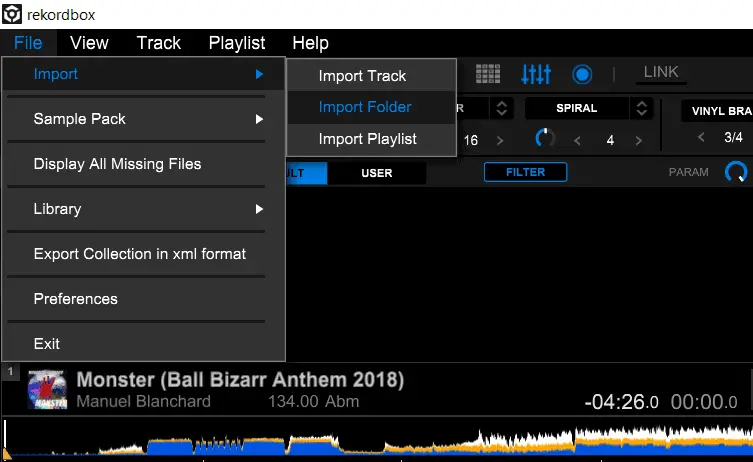
Then your music will be in your “Collection”. You can also browse like a regular explorer with the “Explorer” function. Simple drag & drops also work.
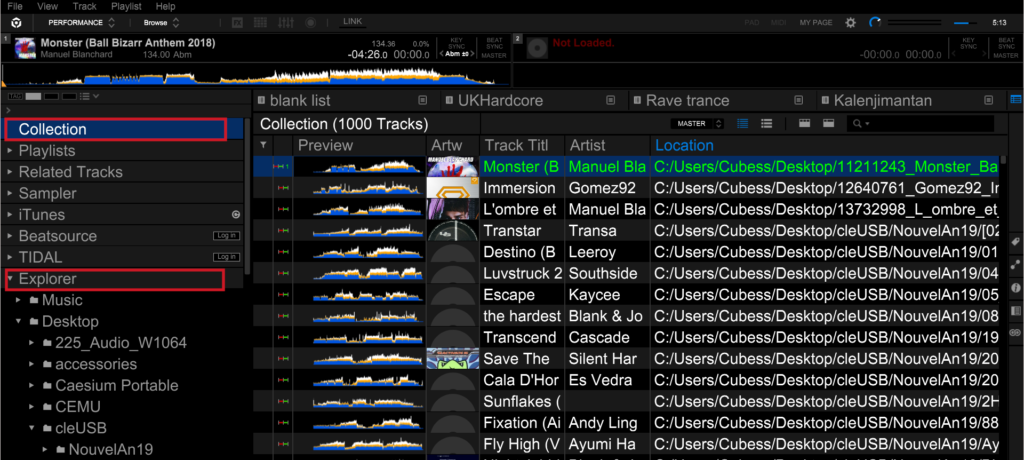
3. Change the settings to unlock pre-listening
When mixing, you can play one track on the speakers and pre-listen to another in your headphones. This can be done thanks to the “CUE” function if everything is configured properly.
With a computer with several audio outputs. The settings will be like this:
- The green output is where you should plug your speakers and must match the “Master output” in the settings.
- The black output is where you should plug your headphones and must match the “Headphones output”.
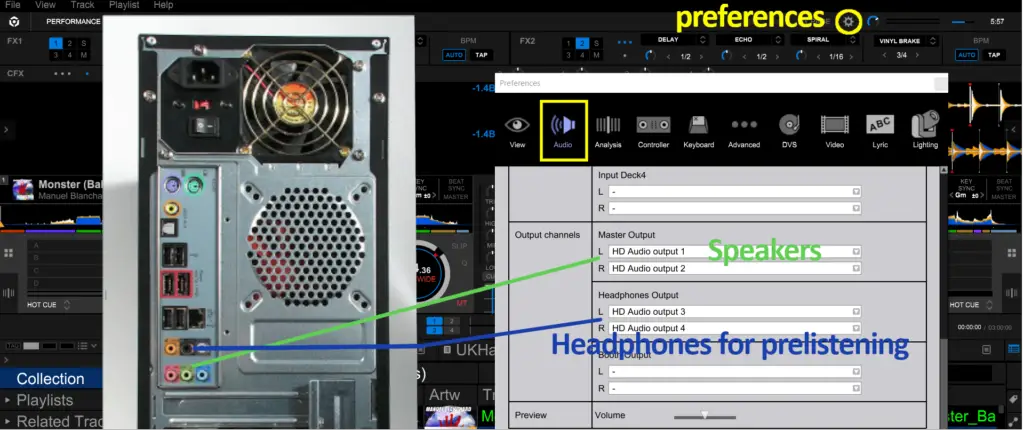
This also works for laptops that have surround sound cards like many gaming computers. If you have a 5.1 audio kit on a computer at home, then that computer will be great for DJing with the settings above.
If your computer only has one audio socket, then use an audio splitter like this one:
And configure the Rekordbox settings like this:
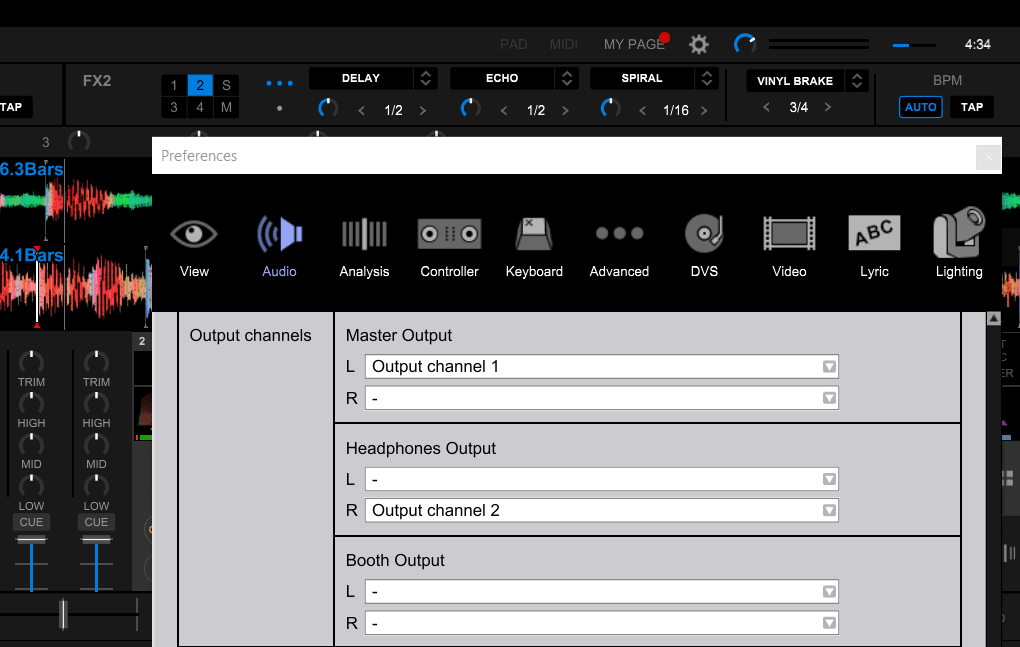
Please note that this is not ideal compared to the previous solution without a splitter. However, that allows you to try DJing with almost nothing. This is perfect before making the jump to real equipment.
Djing for free is always possible as long as you know how to configure the right software ;).
4. Make yourself comfortable with the basics of DJing.
Rekordbox has a lot of functionalities that can afraid many beginners. I have highlighted the most important functions to know as a DJ below:
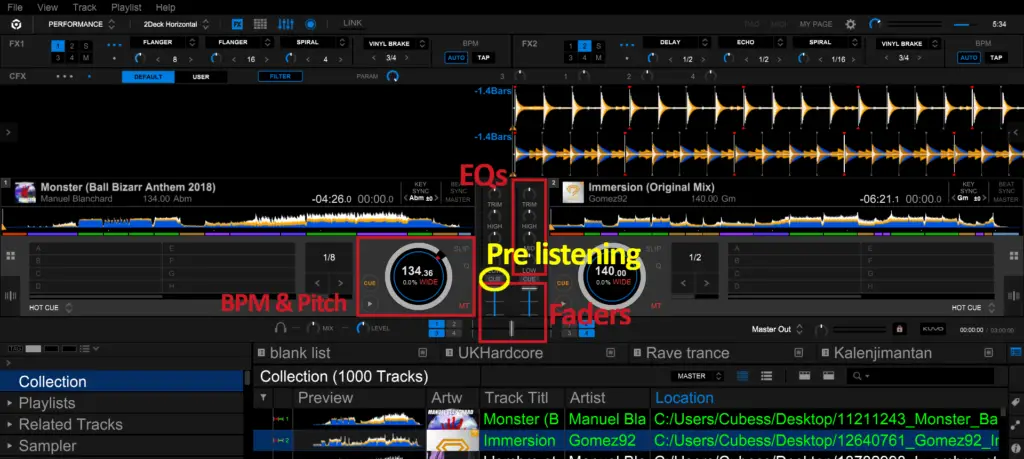
- BPM & Pitch: This is where you can change the BPM (beat per minute) to change the speed of a song. You can also see how you altered it in percentage. If you mouse over the grey circle, you will see small arrows called “pitch bend” (not displayed here). These arrows are used to shift the song by a small amount for beatmatching.
- EQS: This is where you can adjust the frequencies of a song. You can remove the bass with these knobs for instance. The top knob is to adjust the maximum volume.
- Faders: This is what you use to blends the track together. You have the vertical faders to adjust the volume between 0 and 100% (the 100% value being assigned by the “trim” knob in the EQ section). The horizontal fader is to do a smooth transition “fade in fade out” between the two tracks.
- CUE (circled in yellow): This is to select which track you want to hear in the headphones even with the fader put at 0%. This is how you pre-listened to tracks before moving the fader up.
You can do all the functions explained above thanks to a mouse alone. To load a track, simply drag and drop it to a deck.
5. Learn the keyboard shortcuts
If you want to step up your game you can also learn the keyboard shortcuts:
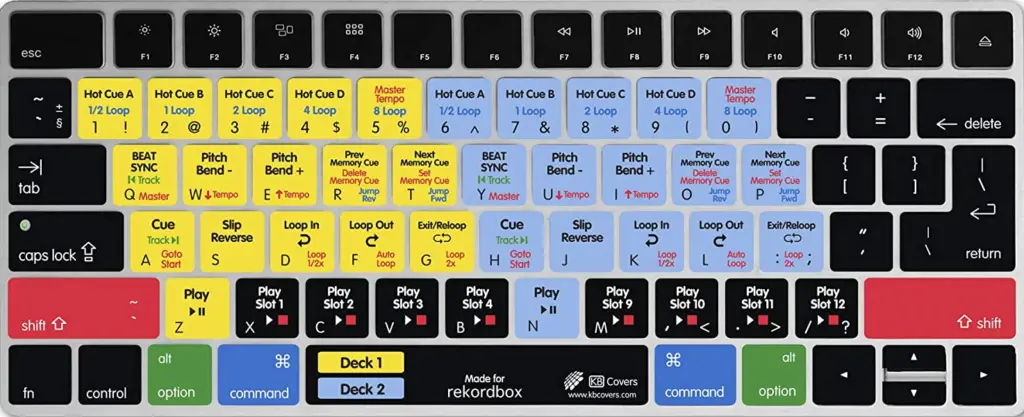
Hot cues, loops, samples, slip reverse, etc, everything can be triggered thanks to the keyboard. My advice is to print it, but you can also buy this keyboard cover here on amazon.
Important note:
Please note that I didn’t mention Serato as an option for Windows & Mac. Other websites do because Serato Pro was offered for free for a limited time, but that is no longer true. You can DJ with Serato DJ Lite for free, but that is way too limited compared to Rekordbox. You don’t even have EQs, which is an important feature!
Serato is really a great software but only in its Pro version or with dedicated hardware. I do not recommend Serato DJ Lite to learn djing with only a laptop.
DJ for free with djay by Algoriddim (smartphones & tablets).
For mobile devices, the best options to DJ for free are the “djay” apps made by algoriddim: https://www.algoriddim.com/apps
Please note that the apps are different between iOS and Android. That’s why they have slightly different names. If you plan to pre-listen to track (pre-cueing), then you will also need an audio splitter.
Please note that pre-cueing is only available in the pro version (between $5 and $10). This is not mandatory but recommended. Other apps do pre-cueing for free, but they are way spammy in terms of ads. Moreover, “djay” is more intuitive. Especially compared to its desktop counterparts.
So just play with it and go have a look at youtube for inspiration.
Have fun starting your new DJ hobby!

