Having Pioneer CDJs not reading USB drives is a common issue. It can be really problematic if that happens during a gig. This post will focus on the main causes and how to fix them.
A Pioneer CDJ that does not read a USB drive is mainly caused by:
- File types that are not supported.
- A USB drive not formatted correctly (use FAT32 not exFAT).
- A USB drive that got corrupted: re-format it.
- A USB drive that is too slow.
- An unsupported USB drive.
Follow this step by step guide in order to fix your USB errors with CDJs. This tutorial also works for Pioneer XDJs. I additionally recommend some USB brands here to avoid future issues.
If prior to that you are having problems with Rekordbox recognizing your USB stick. You can read my other article covering this topic here.
1. Use music files compatible with your CDJ.
Not all Pioneer CDJs and XDJs do read FLAC and ALAC music files. The CDJ-350, CDJ-850, and XDJ-700 do not for instance. Therefore, it is best to stick to MP3, AAC, WAV, and AIFF which are supported on all Pioneer DJ products. You can find free converters online to transform your files into the right format.
2. Format your USB drive into FAT32.
This is a regular issue with Windows users and very common for USB flash drives above 32GB. Indeed, some flash drives in the market are formatted in exFAT, a file format system that the CDJs or XDJs do not support.
Some USB drive manufacturers prefer to use the exFAT format because the old FAT32 cannot support files above 4GB. But nowadays with movies in Full HD or in 4K, it is not uncommon to have files above this limit. Hence the use of the exFAT file system on many drives.
Therefore, it may happen that you buy a flash drive that works on your Mac or PC but not on your CDJ. Therefore, what you need to do is format the USB drive into FAT32, a format supported by CDJs, PCs, and Macs.
How to format your USB drive on PC for CDJ use.
Here comes the problem for Windows users: The default formatting tool cannot format drives above 32GB in FAT32. The only way to format above 32GB is to use exFAT, which is problematic.
However, it is possible to install other softwares that hopefully are free. Personally, I like to use Partition Wizard which is easy to use. Here is a quick tutorial:
- First, identify your USB drive thanks to its letter or name (should have a USB stick logo).
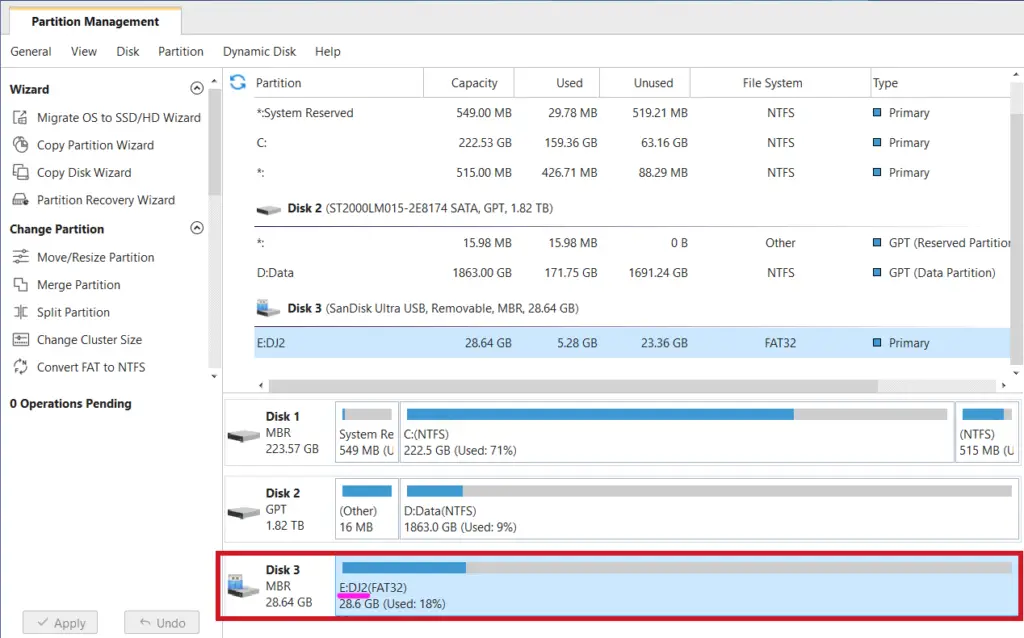
- Right click and then click format.
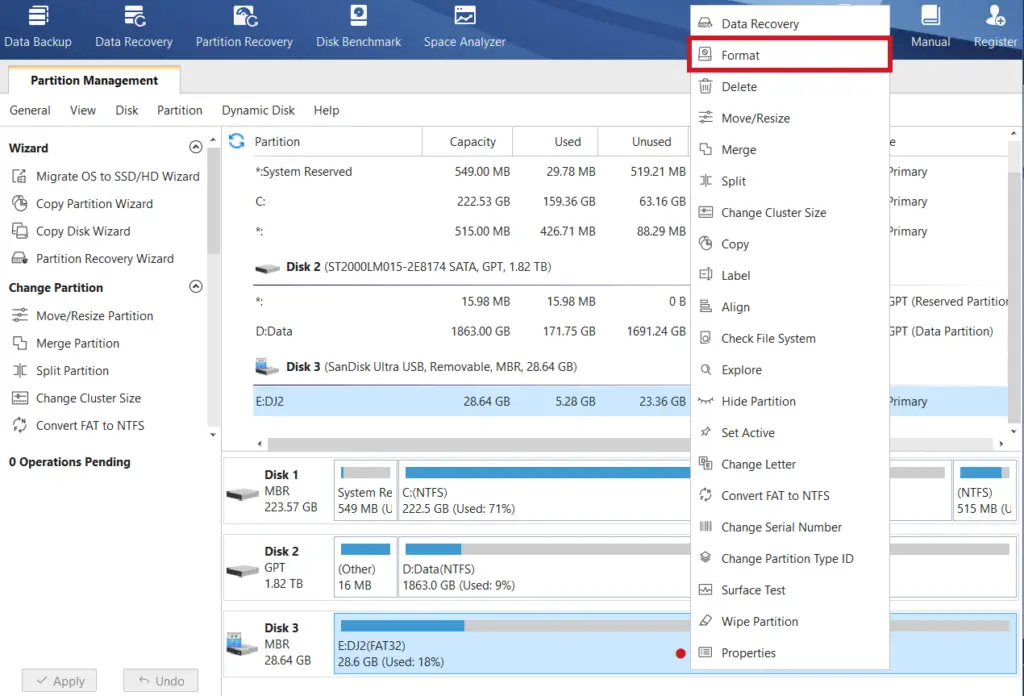
- Then select FAT32 as file system. Default Cluster Size is fine.
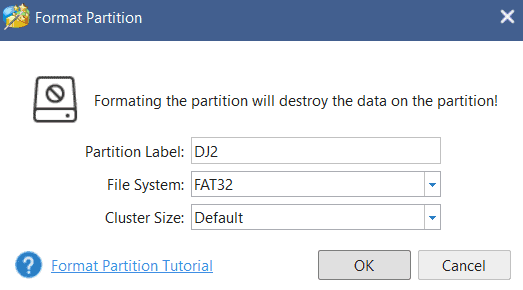
- It is recommended to do these actions twice. Indeed many people said doing it twice solved errors they had.
- Also, make sure that this is an MBR Disk:
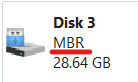
If it happens not to be the case, then simply right-click and click on “Convert GPT Disk to MBR Disk” and redo the steps above.
Your USB sticks should now be working with your CDJ. If it is still not the case, then moves to step 3.
Please note that it may happen that a flash drive becomes corrupted by another software or by unsafe ejects. If one day your USB drive stops working properly, redo these formatting steps.
How to format your USB drive on Mac for CDJ use.
All you have to do is go in Applications > Utilities > Disk utility:
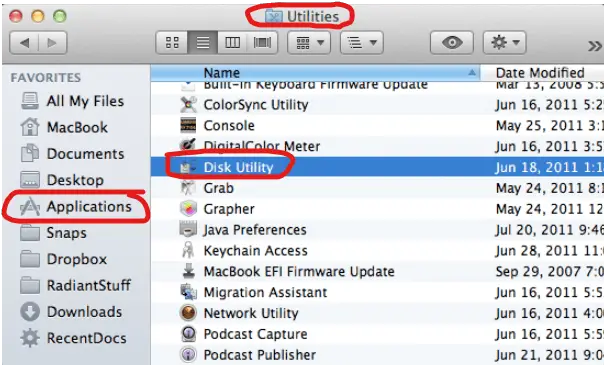
Then select your drive, click erase, select FAT format and Master Boot Record Scheme. Finally, click erase:
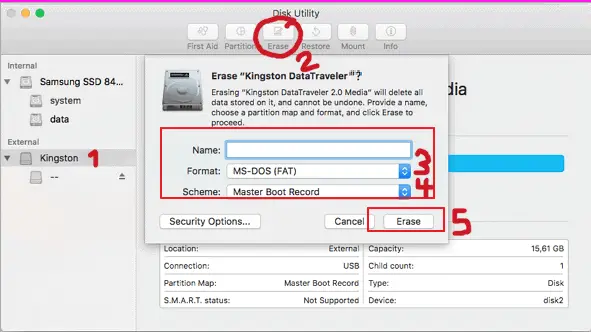
Doing these steps on a Mac should be enough to make your USB flash drive work on the CDJs and XDJs. It that’s not the case then please refer to step 3.
3. Change your USB drive to ones recommended for CDJs.
Not all USB flash drives are recommended for use with CDJs. One common issue is using one that is too slow. In this case, it manifests in several ways:
- The USB is sometimes recognized, sometimes not.
- Using the drive on the other player thanks to the Pioneer Pro DJ Link sometimes work and sometimes doesn’t. The fact that you cannot play 2 songs at the same time from the same USB stick is symptomatic of a drive that is too slow.
Unfortunately, not all USB sticks are equivalent in terms of speed. There is no secret, the cheap ones are really slow and thus not recommended. Promotional USB drives are also most of the time very slow.
A USB 3 thumb drive can sometimes be slower than a USB 2 one! That is not supposed to happen, but testing has shown it is possible. So really avoid the cheap USB sticks!
Please note that you can buy either a USB 2 or USB 3 flash drive for a CDJ. What is important is to buy a quality one.
USB flash drives that are not recommended for Pioneer CDJs.
Here are some flash drives that Pioneer does not recommend on their forums:
- Corsair Flash Survivor Stealth
- Corsair Flash Voyager
Though these 2 flash drives are not cheap, it seems they have one particular controller chip that tends to have problems with Pioneer units.
USB flash drives recommended for Pioneer CDJs.
One brand that is often quoted by users for working great is “Sandisk”. That’s the brand I personally use. If you are looking for one that is great for value, I recommend the Sandisk Cruzer Flair. Many DJs use it and are happy with it!
Otherwise Pioneer personally recommend two USB flash drives:
They have been tested by the manufacturer and are certified to work. They are indeed more expensive than regular ones but that’s because they are super fast!
I do recommend paying the extra bucks for the flash drives recommended by Pioneer. Indeed having fast USB drives have another huge advantage: Saving time when exporting songs from Rekordbox.
As shown in this video, transferring 199 MP3s takes 2 minutes with the Corsair GTX 3.0 drive whereas it takes 12 minutes with a standard PNY USB 3.0. That’s 6 times faster! To me, that’s really worth the extra bucks!
4. Update your CDJ firmware
If after applying all the steps above nothing work, then updating your firmware might help.
Everything is available on Pioneer DJ website:
- CDJ-3000: Firmware download / Guide to upload firmware
- CDJ-2000NXS2: Firmware download / Guide to upload firmware
- CDJ-900NXS: Firmware download / Guide to upload firmware
- CDJ-850: Firmware download / Guide to upload firmware
- CDJ-350: Firmware download / Guide to upload firmware
- XDJ-1000MK2: Firmware download / Guide to upload firmware
- XDJ-700: Firmware download / Guide to upload firmware
Take your time by reading the manual properly. Updating a firmware is not something to perform lightly!
That’s it! I think I have covered everything there is to know in order to fix your USB errors with CDJs. I hope that it is most helpful to you. Have fun mixing!
